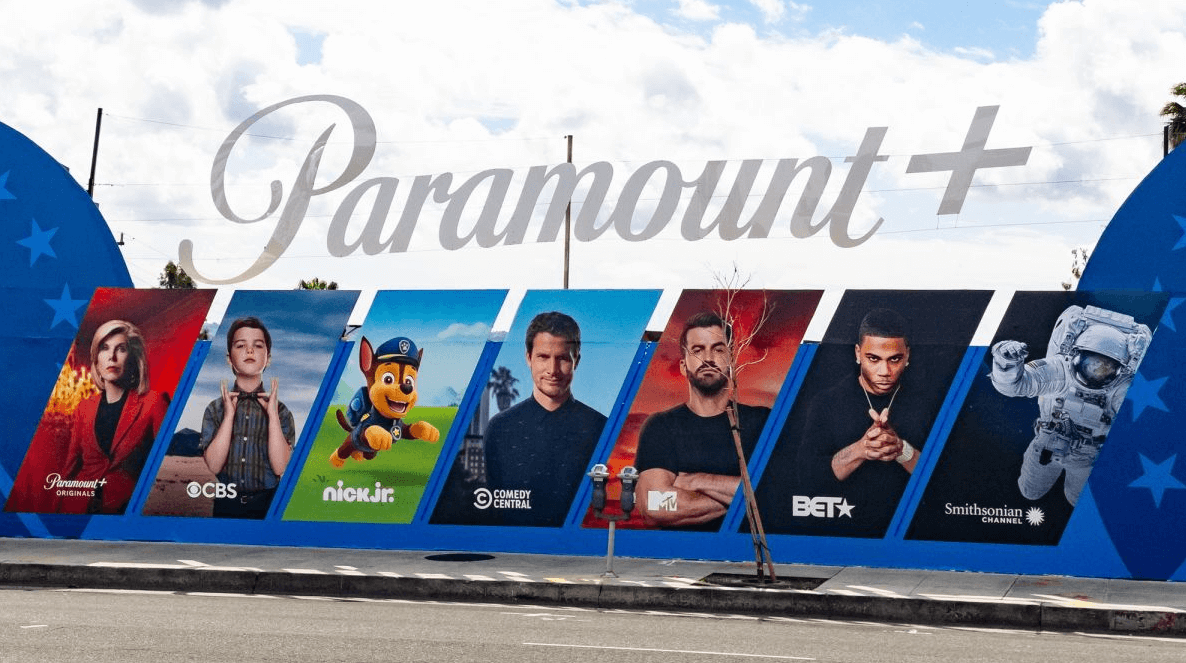
Paramount Plus, formerly known as CBS All Access, offers a vast library of content, including movies, TV shows, live sports, and news. However, if you decide that the streaming service no longer suits your needs, you might want to cancel your subscription. This article will provide a detailed, step-by-step guide on how to cancel your Paramount Plus subscription through various platforms.
Canceling Paramount Plus Subscription
Depending on the platform you used to sign up for Paramount Plus, the cancellation process may vary. Here are step-by-step instructions for canceling your subscription through the most common platforms:
- Canceling on the Paramount Plus website
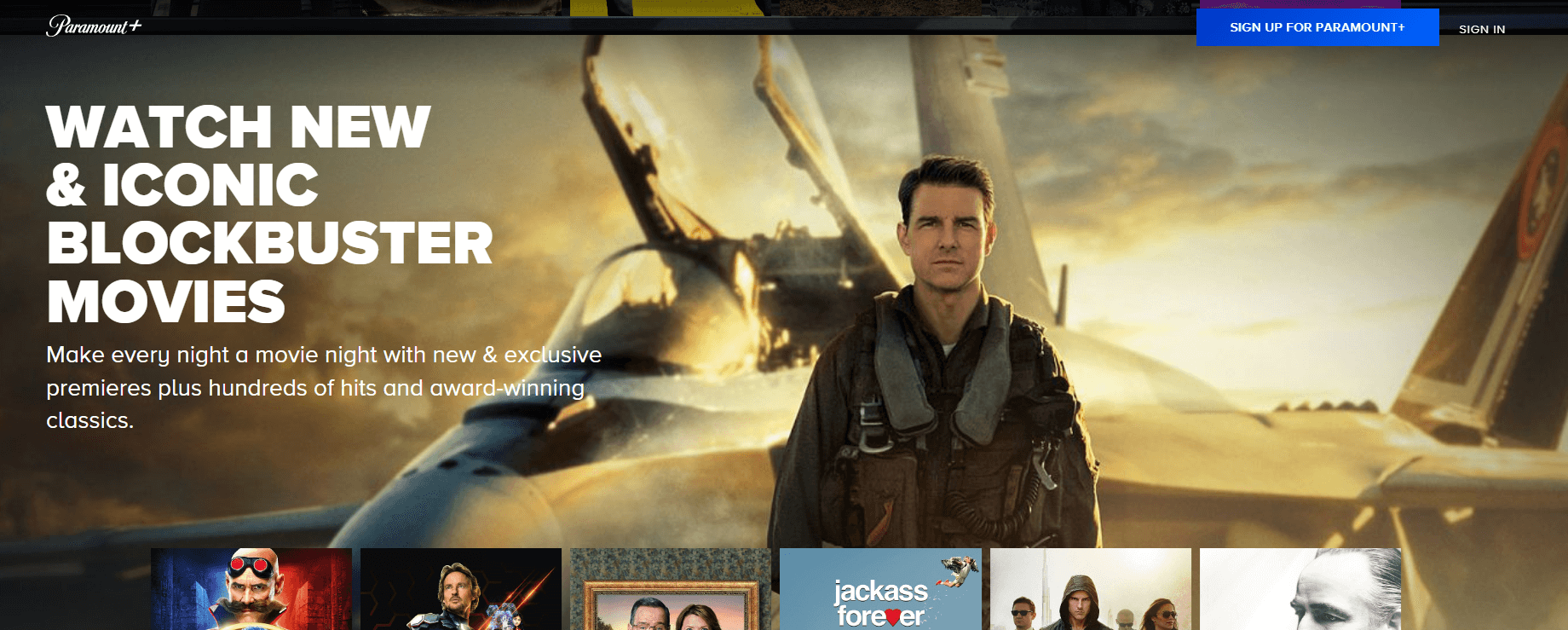
Visit the Paramount Plus website: Open your web browser and navigate to www.paramountplus.com.
Log in to your account: Click the “Sign In” button in the upper-right corner of the homepage and enter your email and password.
Access account settings: Click on your profile icon in the upper-right corner and select “Account” from the dropdown menu.
Cancel your subscription: Scroll down to the “Subscription & Billing” section and click the “Cancel Subscription” link.
Follow the prompts: You will be guided through a series of screens asking for feedback and confirming your cancellation. Complete these steps to finalize the cancellation process.
- Canceling through Apple (iOS or Apple TV)
Open the Settings app on your iPhone or iPad.
Tap on your name at the top of the screen to access your Apple ID settings.
Tap “Subscriptions” to view your active subscriptions.
Locate your Paramount Plus subscription and tap on it.
Tap “Cancel Subscription” and confirm your decision when prompted.
- Canceling through Google Play (Android devices)
Open the Google Play Store app on your Android device.
Tap on the menu icon (three horizontal lines) in the upper-left corner.
Select “Subscriptions” from the dropdown menu.
Locate your Paramount Plus subscription and tap on it.
Tap “Cancel Subscription” and follow the prompts to complete the cancellation process.
- Canceling through Amazon Prime Video Channels
Visit the Amazon website and log in to your account.
Hover over the “Accounts & Lists” menu in the upper-right corner and select “Your Prime Video.”
Click on “Channels” under the “Your Channels” section.
Locate your Paramount Plus subscription and click “Cancel Channel(s)”.
Follow the prompts to confirm your cancellation.
- Canceling through Roku
Press the Home button on your Roku remote to access the main menu.
Scroll down and select “Settings.”
Choose “Manage subscriptions” from the settings menu.
Locate your Paramount Plus subscription and select it.
Choose “Cancel subscription” and follow the prompts to complete the cancellation process.
Please note that canceling your subscription will stop any future billings, but you will still have access to the service until the end of your current billing cycle.
Conclusion
Canceling your Paramount Plus subscription is a straightforward process, regardless of the platform you used to sign up. By following the step-by-step instructions outlined in this article, you can easily end your subscription and avoid future charges. If you encounter any issues during the cancellation process or wish to reactivate your subscription at a later date, you can always reach out to Paramount Plus customer support for assistance



